Using the Wave2 Locator 3D Mapping Interface and Toolbars
The Wave2 Locator features an intuitive, mobile-resonsive, ADA accessible, 3D interactive mapping experience that aggregates all of your own branches and ATMs, all of your surcharge-free ATMs, all of your shared branches, any other cooperative or retail locations, ATMs, kiosks, interactive video teller machines, lending offices, operations centers, and more.... all into one cohesive experience integrated right inside your own trusted website, mobile app, online banking platform, or any other web environment.
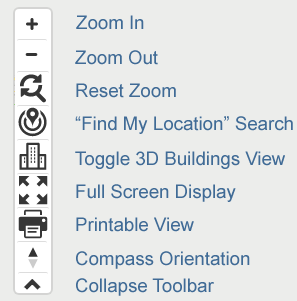
You can explore the interactive map by zooming, panning, dragging, double clicking, tapping, and on mobile devices by using multi-touch actions such as 2-finger pinch zoom in and out, 2-finger panning/dragging, and 2-finger rotation.
In addition, you can use the tool bar in the upper right-hand corner to navigate the locator as well. The toolbar functionality, detailed in the screenshot key below, includes the ability to Zoom In, Zoom Out, Reset Zoom to swoop out to show all current results in one view, Geolocation to "Find My Location" and search using GPS at the user's current location, Toggle 3D Buildings View to turn on and off the 3D building models (only visible at a sufficiently close zoom level), Full Screen Display to break out of the current environment and take over the user's entire screen, Printable View to generate a PDF worksheet with all the details of the current result set for printing or Adobe Acrobat file download, Compass Orientation to show the orientation of the map, and Collapse Toolbar, to move the toolbar out of the way of the map to a small thumbnail on the edge.
The video button below will take you to a Wave2 Locator Walkthrough Video, which explores the user experience of the mapping and toolbar interface and shows the highlights of how the Wave2 Locator maps and toolbars make it easy and intuitive to use.
Related Articles
Wave2 Locator Admin Portal - Configuration - Automatic Geolocation / GPS Search and Auto Click Nearest
The Wave2 Locator Admin Portal can configure your locator to automatically perform a "geolocation" or GPS search when the locator is first loaded. You can also set a configuration option that will automatically select the nearest branch or ATM search ...Using the Wave2 Locator Search Panel, Details Panel, and Results List Panel
In addition to the interactive 3D mapping interface, much of the location data and search results information is shown in the Locations Details panel and the Location List Results Panel. In addition, the user's search request information is entered ...End-User Frequently Asked Questions (FAQs)
The Wave2 Locator end-user experience is highly intuitive, familiar, and easy to use. However, if you get questions from your cardholders, we want to help you be best prepared to answer those questions. So, we have put together this list of ...Wave2 Locator Admin Portal - Configuration - Turning Off 3D Mapping
The Wave2 Locator Admin Portal makes it easy to switch your locator settings to the more traditional straight-down 2D mapping view, as opposed to our standard 3D mapping with 60-degree bird's-eye view. 3D Mapping with 60-Degree Bird's-Eye View 2D ...Adding a Website Location Search Feature
Wave2 has website search support built right in, so adding a Location Search feature to your website, either in your homepage or across all pages in your header or footer, should be a fairly straighforward task. Just follow the steps below, and ...